To upgrade or downgrade your PHP Version you need to login your cPanel > Software there you will see 2 tools MultiPHP Manager and Select PHP Version
What is the difference?
MultiPHP Manager - is mainly used for multiple PHP versions, for example, if you have a sub-domain that has a platform installed that runs on PHP version 5.6, and you want your primary domain to run on PHP version 7.4, then this tool is right for you.
Select PHP Version - is used for global setup, if you want all your websites and scripts in your cPanel account to work with PHP version 7.4, then this tool is right for you. The advantage is that you have a high range of PHP versions, and you can set your own PHP Extension.
Select PHP Version
Let's start with Select PHP Version to find it you need to login in your cPanel > navigate to Software > click on Select PHP Version
Step (1): Navigate to "My domains" > click on drop down menu at Current PHP version > select your PHP version and click on "Set as current"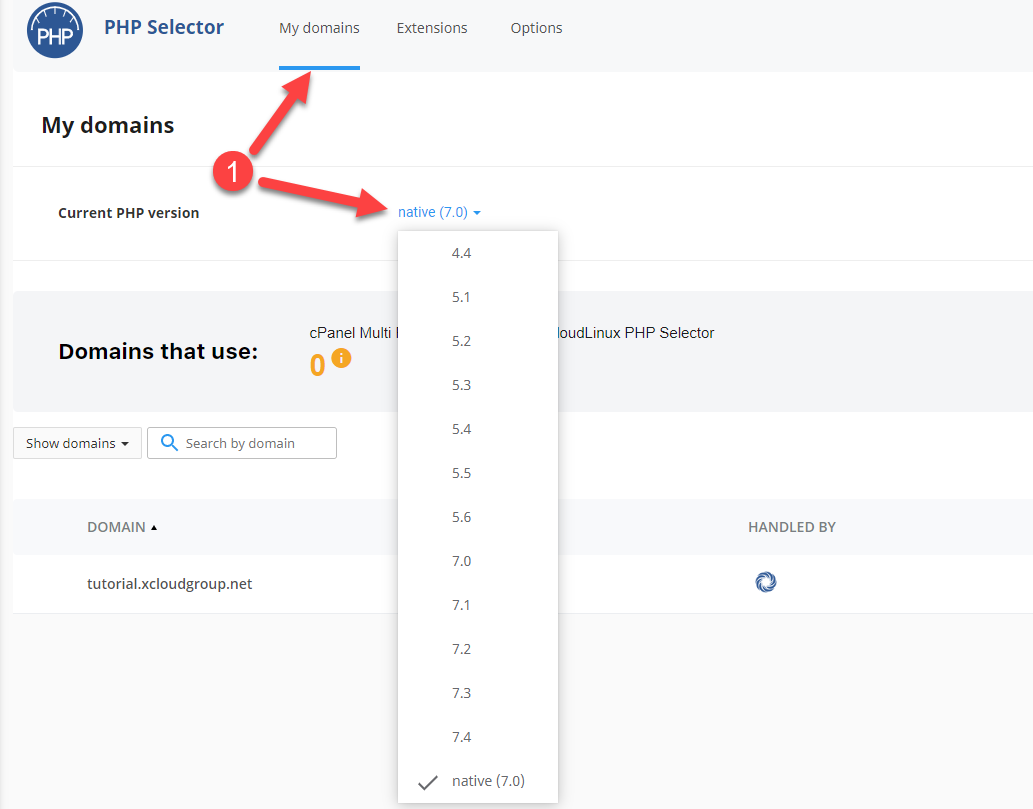
Multi PHP Manager
Before use Multi PHP Manager, please make sure you choose "native" option in "Select PHP Version"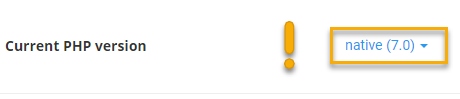
Let's now look at Multi PHP Manager to find it you need to login in your cPanel > navigate to Software > click on Multi PHP Manager
Step (1): Select the domain you want to change PHP version
Step (2): Navigate to drop down menu and select the PHP version with name "ea-phpXX"
Step (3): Now click on "Apply" button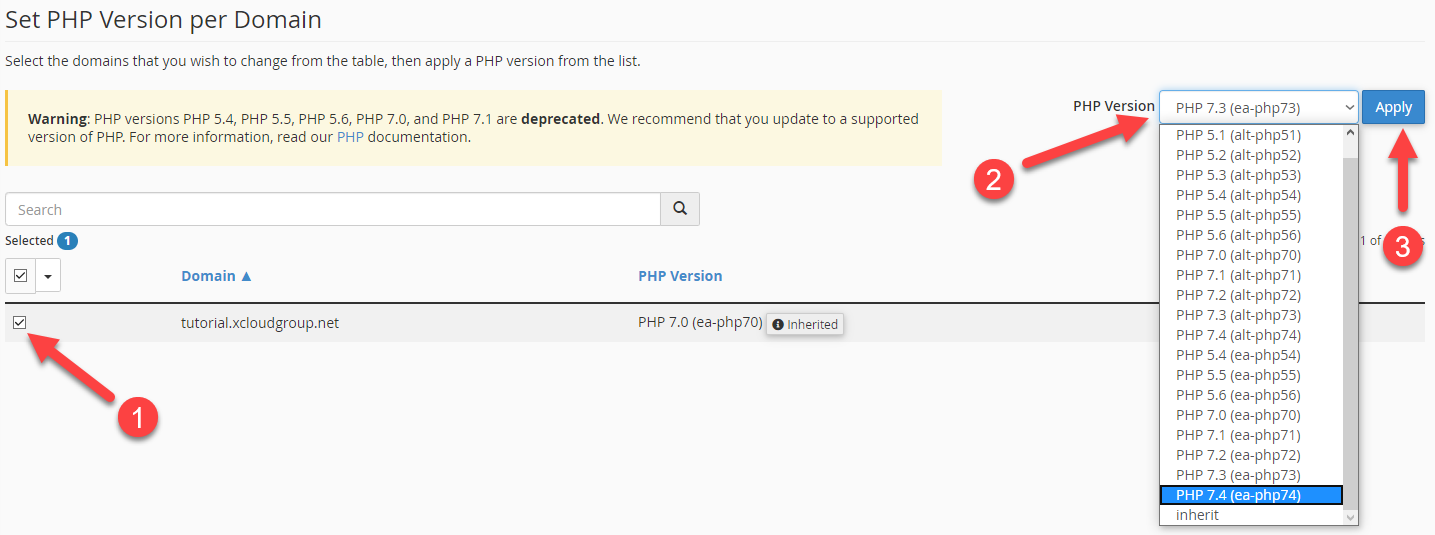
Congratulations, now you know how to change PHP version of your website.
If we can be of any additional assistance, please feel free to contact us.

